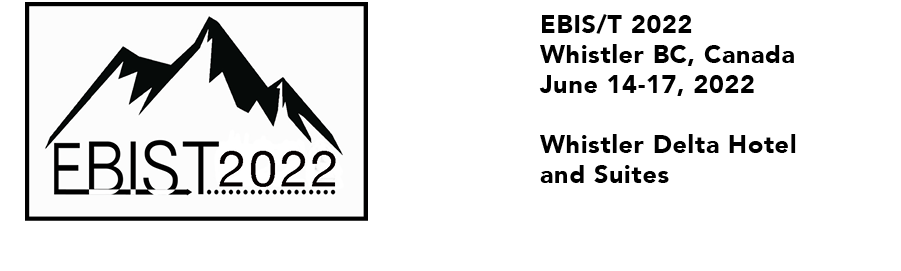Speaker Preparation Guidelines
Chris Charles the Presentation Manager, should be contacted in advance of the conference via email, or prior to the presentation in the Speaker Ready room, with any special requirements concerning visual aids, including movies and/or audio.
NOTE:
- Slides will use the 16:9 aspect ratio.
- Presentations must be uploaded at least half a day before their scheduled time in order to allow verification and transfer to the conference A/V file server system.
- There will be absolutely no provision for authors to use their personal computers under any circumstances.
- Invited Orals: 25 mins + 5 mins questions
- Contributed Orals: 15 mins + 5 mins questions
Once the presentations have been uploaded to the conference server, they can be checked on the conference computers provided in the Speaker Ready room.
Slides that have been successfully captured will be published in the web version of the proceedings without further action on the part of the speaker.
Please do not hesitate to contact the Presentation Manager for any questions you may have on how to prepare your oral presentation.
Upload of Presentations
Speakers are required to upload their presentation in exactly the same way as their contributions.
The files of the presentations should be uploaded to our fileserver as early as possible and no later than half a day before the presentation. Files should be named with the program code followed by “_talk”. E.g.
- MOXAA1_talk.ppt,
- MOXAA1_talk.pdf
and then uploaded through the EBIST2022 SPMS Author Accounts. The program codes assigned to presentations are visible when logging into accounts, or via “Search”.
Those authors who are unable to upload to the server should copy the file on to a memory stick and bring it to the Speaker Ready room or Author Reception at least one day before the presentation.
Presentation Equipment and Software
Computers used for displaying presentations will be laptop PCs with Office 365. There will be no provision for authors to use their personal computers under any circumstances. The Keynote address will not be a presentation option, only PowerPoint and PDF.
The following software will be pre-installed on the computers for the presentations: MS Office Power Point for Microsoft 365, Firefox, Chrome and Adobe Acrobat Pro 2020.
On the lectern, speakers will be presented with a screen to display their presentation, a laser pointer and remote control for slide advancement.
A countdown timer will also be visible to the speaker with warning light for two minutes left (yellow) and end of presentation time (red).
Speaker Ready room
The Speaker Ready room is located in the Eagle Boardroom. All speakers are encouraged to visit this room one day before their presentation to verify their presentation are working correctly on laptops identical to those being used in the auditorium.
Speaker Ready room hours*:
- Wednesday, June 14: 08:15 -- 17:00
- Thursday, June 15: 0815 -- 13:00
- Friday, June 16: 08:30 – 16:00
*hours subject to change
During the Presentation
The session chair assistant will help speakers with their presentations and any minor issues. For technical AV issues a room technician will be on hand to assist. For presentation issues the Presentation Manager will assist.
Preparation of Presentation Slides
In addition to the presentation we require a PDF file of the presentation for inclusion in the conference proceedings.
The following precautions should be adhered to, to ensure smooth running of electronic presentations:
For PDF files, be sure to embed all fonts when preparing the PostScript and PDF files.
For PowerPoint files, only TrueType and OpenType fonts can be embedded:
To embed fonts in PowerPoint 2016: Not sure if this works for Office 365, please let us know.
- Select File tab.
- Save As…
- Under Tools, choose Save Options.
- Check the box for Embed fonts in the file
To embed fonts in PowerPoint 2010:
To embed fonts in PowerPoint XP / 2007: